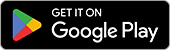Account Creation
To create an account in the CoolSens system, open a web browser and go to: https://cloud.coolsens.eu/.
tip 1 To create an account, you will need the device's serial number and the activation code, which can be found in the box.
tip 2 The button with three dots in the upper right corner gives you access to the Help Center, information about the program, and allows you to change the interface language.
Creating an account
- On the application’s home page, click the REGISTER button.
- Enter the device’s serial number and activation code, then click NEXT.
- Provide an account name (e.g., company name), a username for logging in, an email address for receiving system alerts and notifications, and set your unique password for the account, then click NEXT.
Previous
Next
Previous
Next
tip 1 Account name cannot contain spaces or special symbols. It may include uppercase and lowercase letters A-Z, digits 0-1, hyphens "-", and underscores "_".
tip 2 Password must be at least 8 characters long and must include at least one lowercase letter, uppercase letter, number, and special character.
- In the next step, fill in your details – first name, last name, phone number (these details are optional) and Time zone, then click NEXT.
- Finally, review the privacy policy, terms, and conditions of the application, accept the required consents, set methods for sending alarm notifications and click the CREATE ACCOUNT button.
- Congratulations! Your account has been created! A welcome message will be sent to the email address provided during registration. You can now log in to your account by entering the account name, username, and password you provided during registration.
- Congratulations! Your account has been created! A message containing an activation link will be sent to the email address provided during registration. Click the link to log in and complete the account registration process. During the first login, a form to change the password will be displayed.
tip During registration, a SYSTEM ACCOUNT and a USER ACCOUNT are created, with the user becoming the first system administrator. This administrator can add additional users who will have access to the devices registered under the given system account.
Account information
After logging into the application, a form will be displayed where you need to provide the system account details.
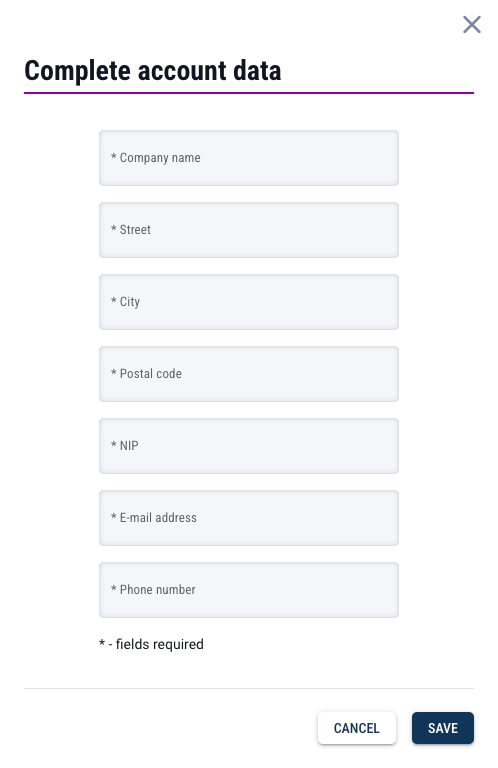
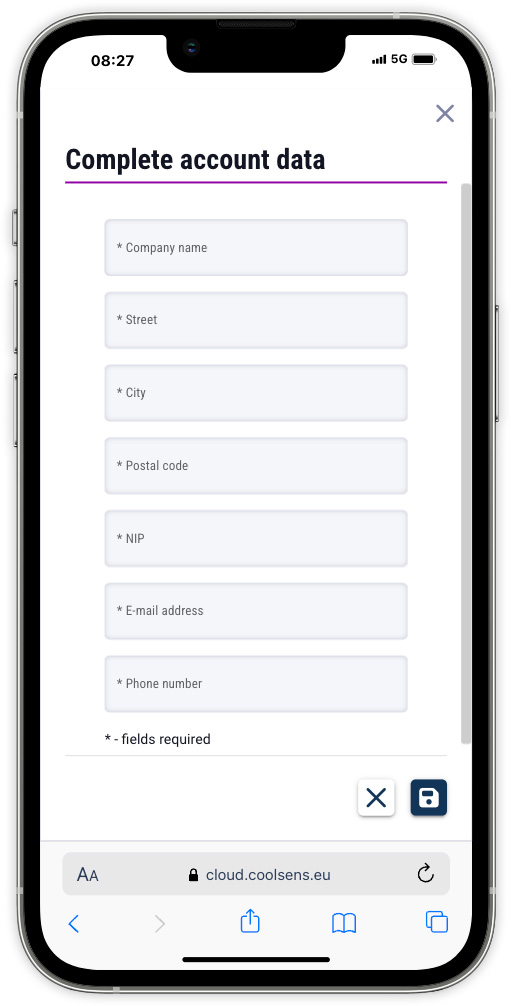
Account details include information about the payer:
- Company Name
- Address
- Tax Identification Number (NIP)
- Email address and phone number of the person responsible for invoices and subscriptions.
Managing account details in the application is crucial to ensure uninterrupted monitoring system operation and timely receipt of all necessary information.
tip This form will continue to appear until the required fields are filled out.
Location
After completing your account details, a form will appear to complete your location details (all devices must be assigned to a specific location).
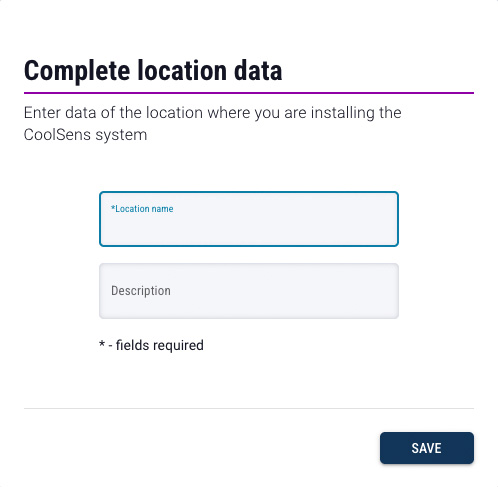
For more information, see Locations.