User Profile
User profile is where you can manage your data, preferences and settings. Below you will find detailed information about the features available in the user profile section.
Basic details
- Login: Provided when creating an account, used to log in to the application.
- Name and surname: Update your personal data to always be up to date.
- Email address: Provide an email address to which all notifications and information from us will be sent.
- Phone number: Add or change a phone number for additional verification or SMS notifications.
- Role: Permissions granted when creating an account.
- Time Zone: The time zone appropriate for the User’s location.
- Locations: The locations that the User has access to. The account administrator always has access to all locations.
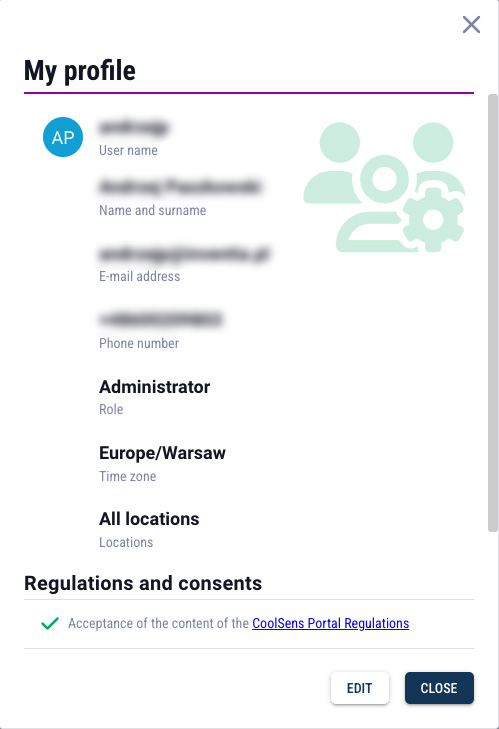
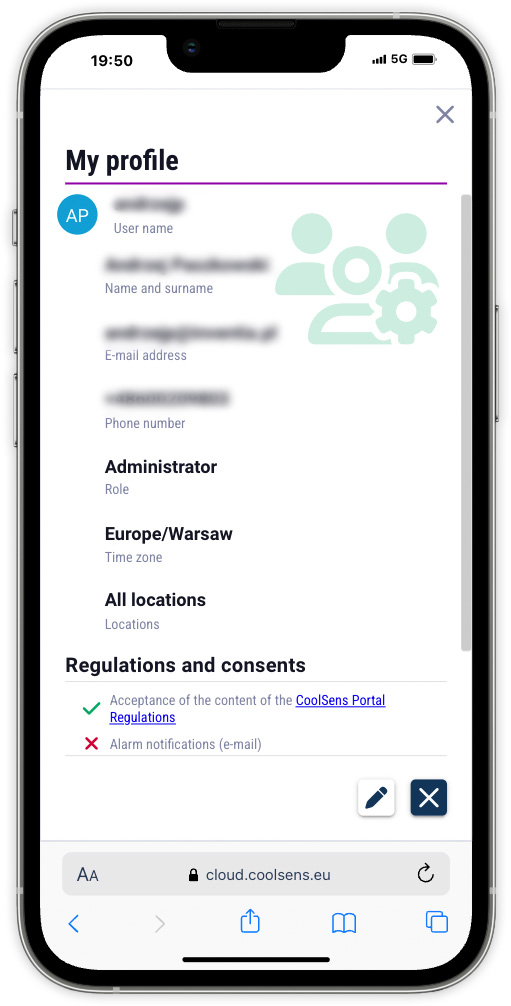
Consents and notifications
In the Regulations and consents section, located in the user profile, there are settings related to accepting the regulations and configuring communication preferences:
- Acceptance of the CoolSens Portal regulations – in order to use the CoolSens system, it is necessary to accept the portal regulations.
Checking the box “Acceptance of the content of CoolSens Portal Regulations” is required during registration and after each update of the regulations.
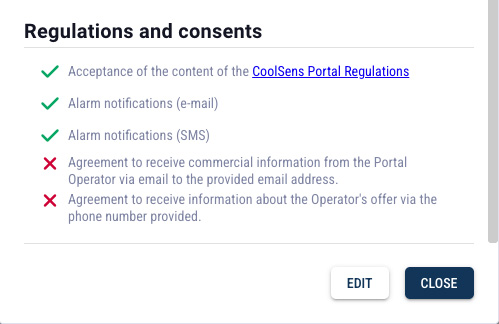
- Alarm notifications – in this section you can specify how you want to receive alarm notifications generated by the system. Available options are:
- Alarm notifications (e-mail) – check to receive alerts by e-mail.
- Alarm notifications (SMS) – check to receive SMS alerts (requires an active SMS package).
- Marketing consents – checking these options will allow us to inform you about new features, promotions and special offers of the CoolSens system. Giving marketing consents is voluntary and does not affect the functioning of the system.
Editing User Profile
 Click the edit button in the user profile window to edit your data.
Click the edit button in the user profile window to edit your data. Remember to click the SAVE button after making changes.
Remember to click the SAVE button after making changes.Deleting a user account
If you decide to stop using our app, you can delete your account.
To delete your account, go to edit your profile by clicking the EDIT button, then click the DELETE button.
Password change
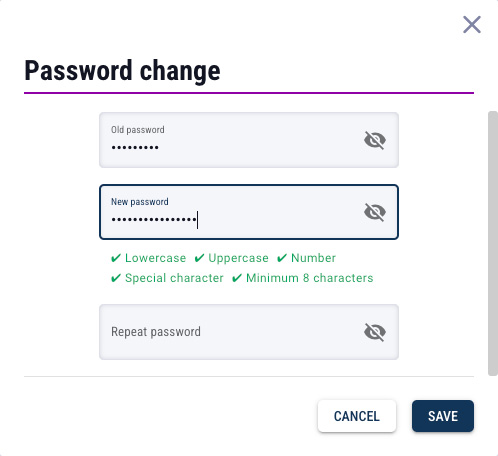
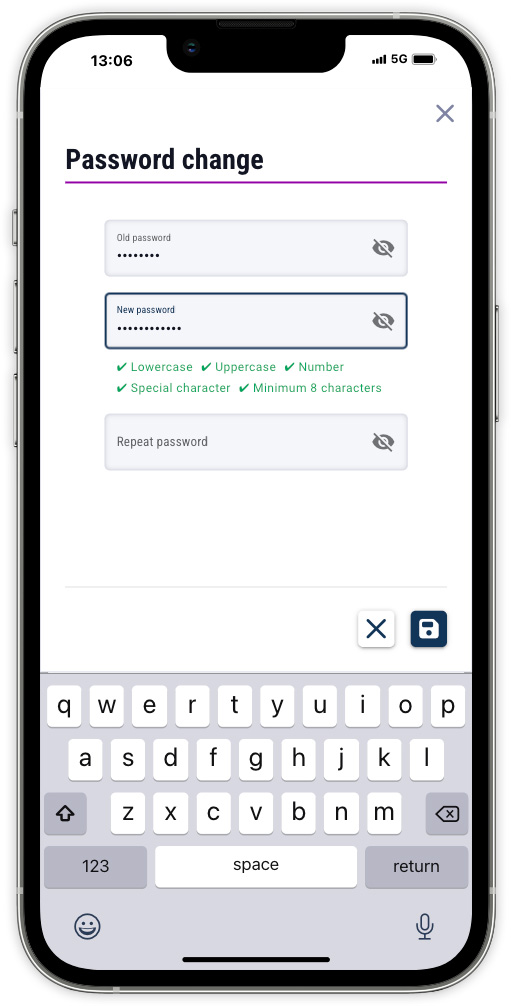
The password must consist of at least 8 characters, contain a lowercase and uppercase letter, a number and a special character. During the password import, the above conditions are checked on an ongoing basis.

Password recovery
If you forget your account password on our app, you can easily recover it by following the steps below. This process ensures that your account remains safe and you can quickly regain access.
- Open the app and go to the login page.
- Click on the “Forgot my password” link located below the password entry field.
- In the window that appears, enter your account name and username (not your email address), then click the SEND button.
- Open the email inbox that you provided in your user profile; within a few minutes you will receive an email from us containing a password reset link. This link is valid for 24 hours. After this time, you will need to resend your password reset request.
- After clicking the link, you will be redirected to the password reset page. Enter your new password in the designated field, making sure it meets our security requirements (minimum 8 characters, contains upper and lower case letters, numbers, and special characters). Confirm your new password by re-entering it in the second field.
- Once you have successfully set a new password, you will be able to continue working in the application.
Account Details
Account details include information about the payer:
- Company name
- Address
- VAT No
- Email address and phone number of the person responsible for invoices and subscriptions.
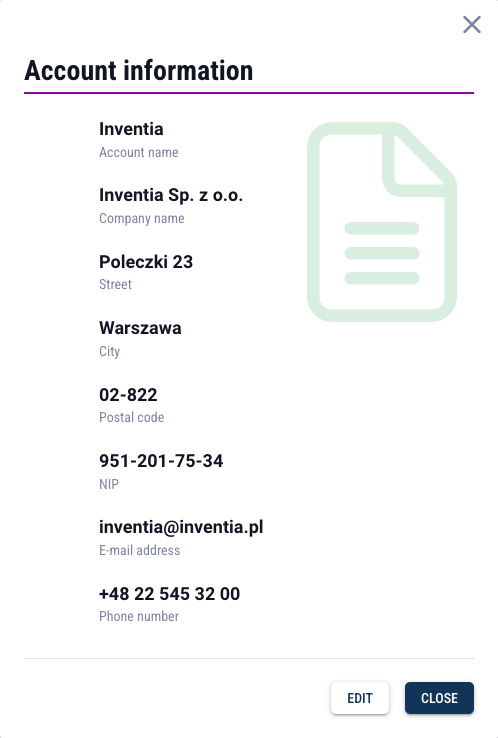
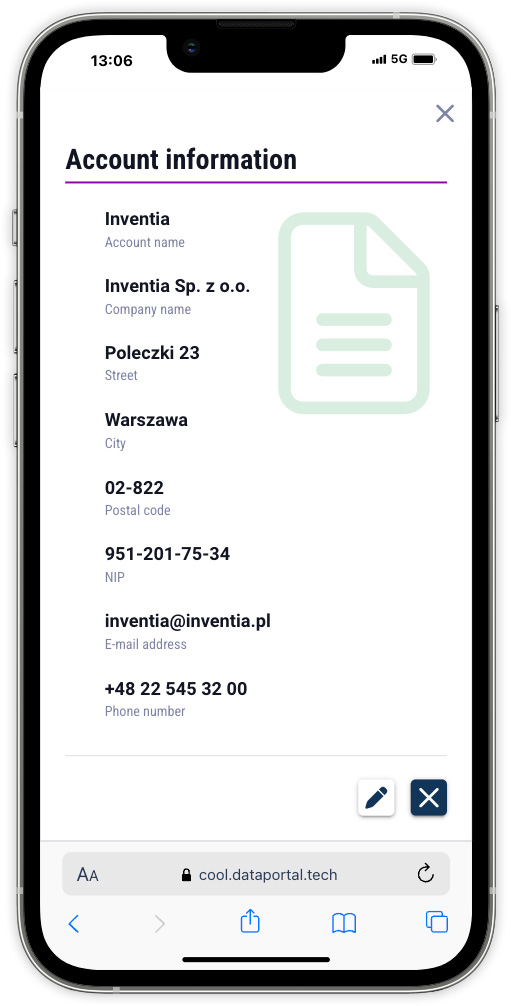
Managing your account data in the app is crucial to ensuring your monitoring system runs smoothly and you receive all the information you need in a timely manner.